How to add LinkedIn share button to your site and attract quality traffic from LinkedIn? It is very easy to add “share to LinkedIn” LinkedIn button to your blog or website using LinkedIn share button script.
LinkedIn is a major business-related social networking site mainly used for professional networking with more than 100 million registered users. LinkedIn is the ideal choice for professional to present their online profile and has become the number one tool for professional networking.
How do we use LinkedIn as a medium to brand your blog or website? In other words LinkedIn networking platform provides immense potential to attract quality traffic to your blog or website.
LinkedIn provides many tools to share your content and feed to LinkedIn users. In this article let us see how to add LinkedIn Share Plugin to your blog or website so that people can share your content via LinkedIn and there by get more and more traffic to your site. We dont need to use any plugin for this.
Related:
- How to Add Google +1 Button To Website or Blog With No Plugins?
- How To Add Twitter Retweet Button To Blog Without Using Plugins?
- Google +1 Button Plugins For WordPress Blog
- Add Facebook “Like” Buttons To WordPress Blog Without Using Plugins
Add LinkedIn Share Button to Your Blog or Website
LinkedIn provides three different types of share button plugins. Vertical button with share count, horizontal button with count and horizontal share button without count.
Once implemented the share buttons will appear as seen below.
Implement vertical LinkedIn share button with count
Copy and paste the below code to your website or blog template or page where you want the LinkedIn share button to appear.
Replace “YOUR_SITE_URL” with actual URL.
Implement horzontal LinkedIn share button with count
Copy and paste the below code to your website or blog template or page where you want the LinkedIn share button to appear.
Replace “YOUR_SITE_URL” with actual URL.
Implement horzontal LinkedIn share button with count
Copy and paste the below code to your website or blog template or page where you want the LinkedIn share button to appear.
Replace “YOUR_SITE_URL” with actual URL.
Share Current URL with LinkedIn share button
If you want to share the current URL you just need to remove the “data-url=”YOUR_SITE_URL”” from the above code based on the version of share buton you selected from above. Example is given below.
Copy and paste the below code to your website or blog template or page where you want the LinkedIn share button to appear.
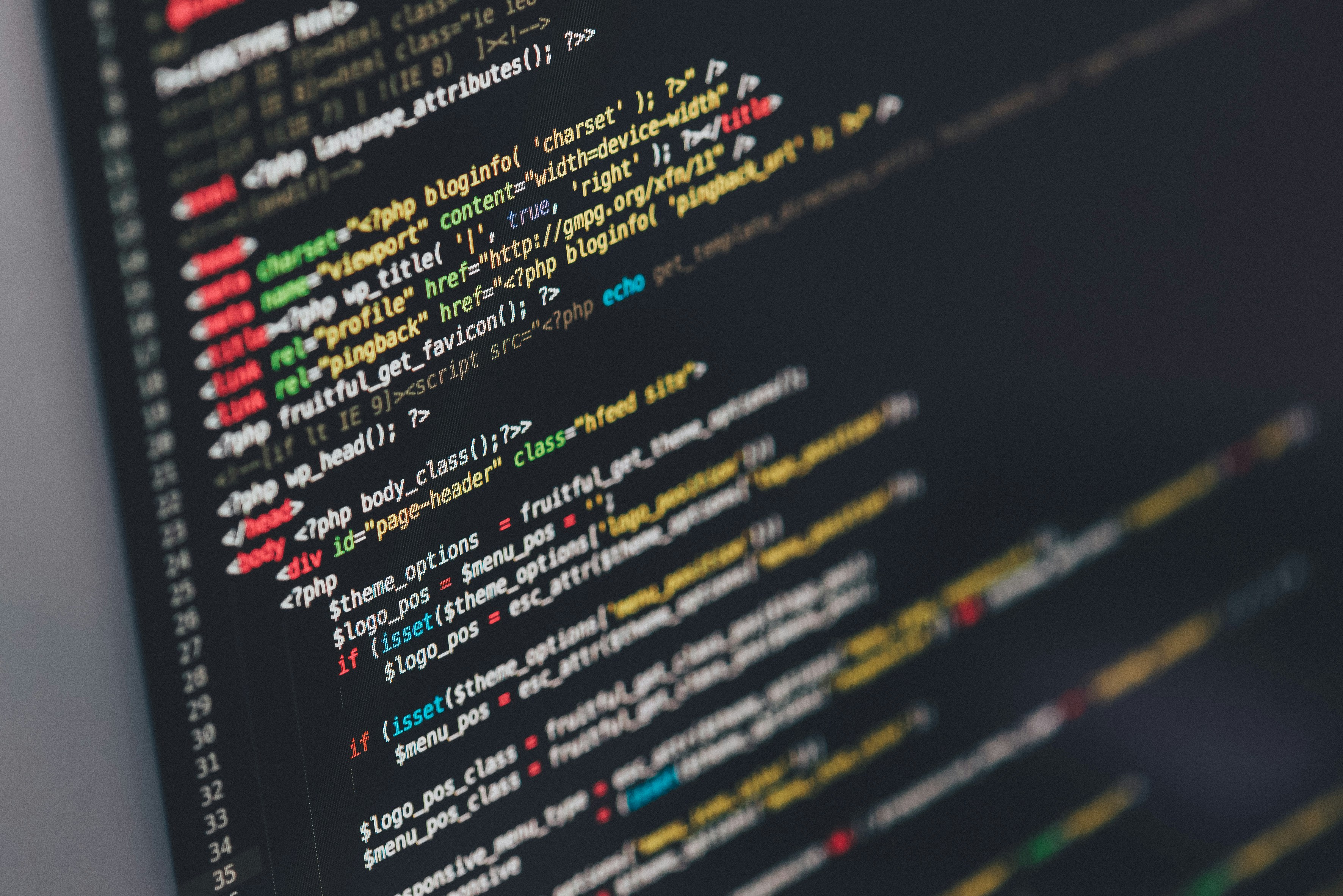
Thank you Binu.. I have also need to include this my site